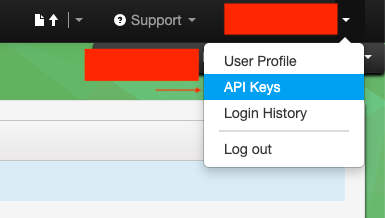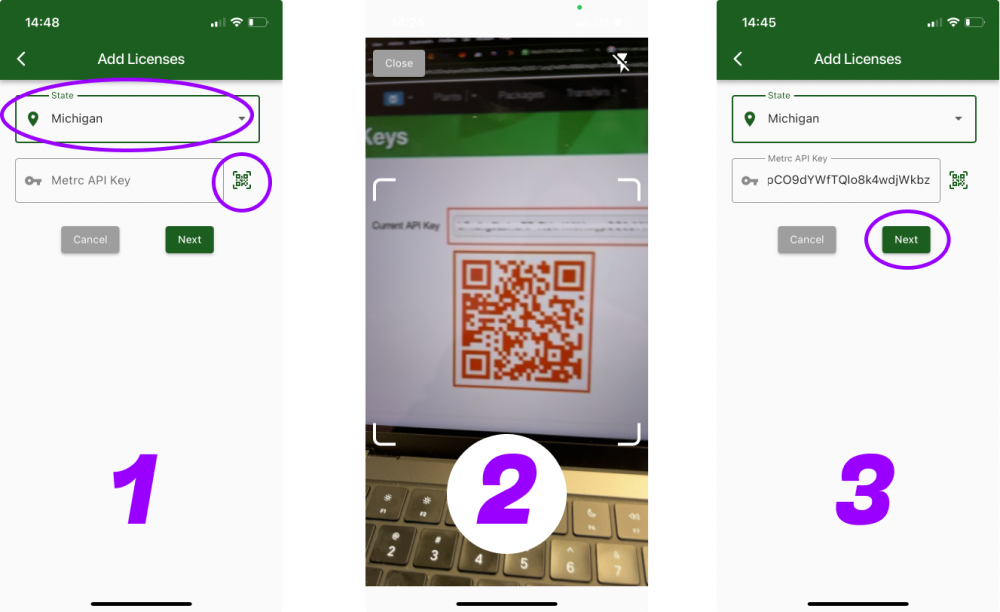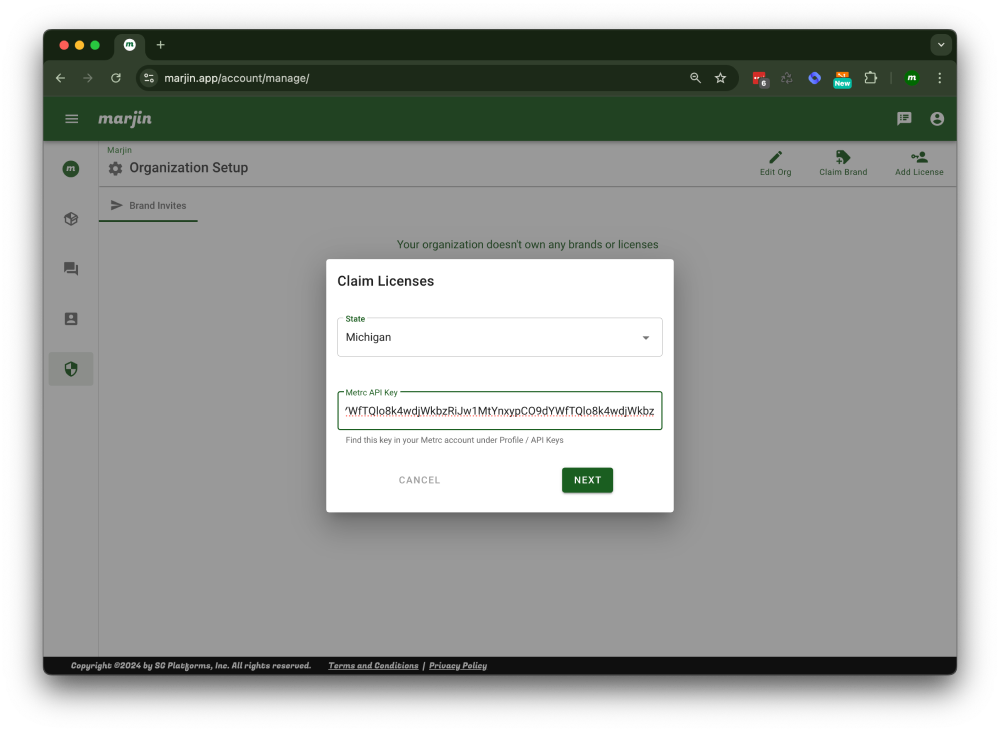METRC INTEGRATION
How to set up your Metrc integration
Create your Metrc User API key and start syncing your licenses for accurate inventory counts, best-in-class package tag management tools, rapid transfer template generation, and massive reductions in errors by essentially eliminating manual data entry.
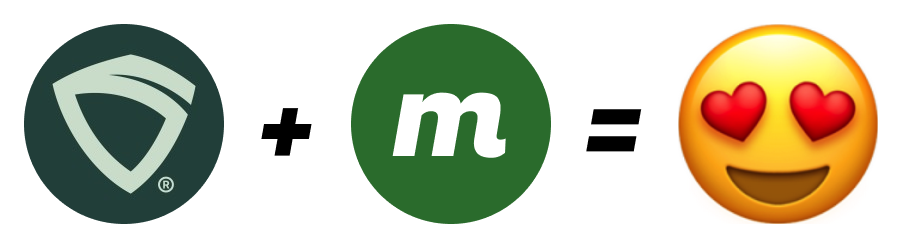
STEP 2
If you don't have an API key already, click on Generate
Clicking generate will produce a new API key. If you already have one, you can move to the next step.
If you already have an API key, generating a new one will replace the existing key, and you will need to update any systems using the old key with the newly generated key.
METRC LICENSE SYNCING
Your licenses should now be syncing with Marjin
You can check the sync status and the time stamp of the last sync by hovering over the Metrc Sync icon in the top right corner of the desktop app.